Adding Fasturtle to Facebook
Step 1.
Login to Facebook Business Manager and select the Partners tab.
Step 2.
Select the Add button for Partner to share assets with.
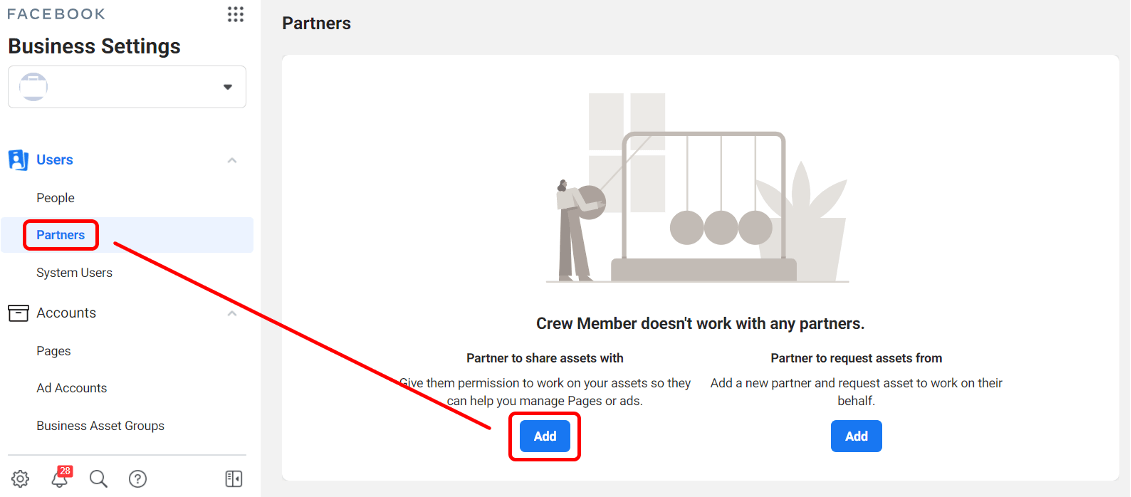
Step 3.
Enter our Partner Business ID: 1005472066188380 and then select Next.
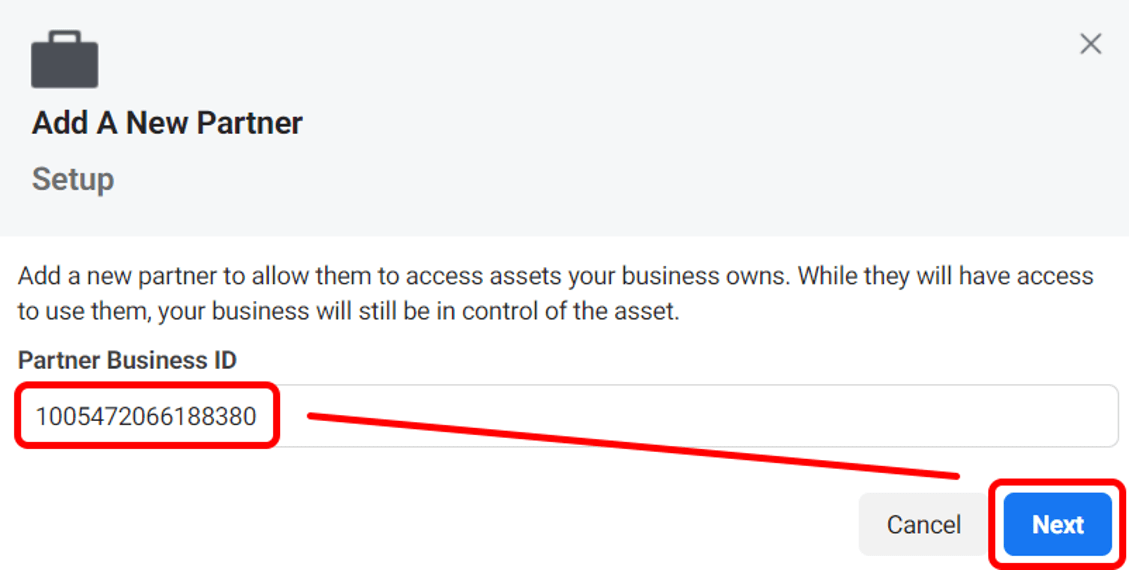
Step 4.
Select the Business Page(s) being used and toggle the Manage Page option and select Save Changes.
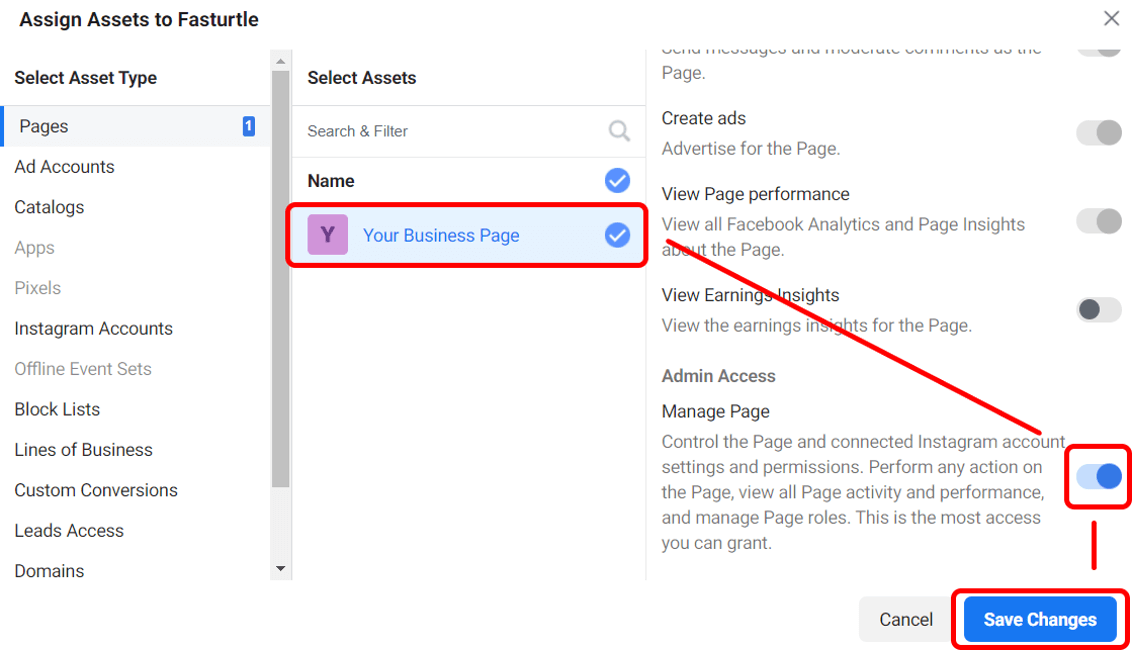
Step 5.
All set! Fasturtle now has access to your page.
What if I do not have access or know who has access to the Business Manager?
Step 1.
Head to your Business Page (https://www.facebook.com/yourbusinesspage) and select Professional Dashboard in the menu on the left side of the screen.
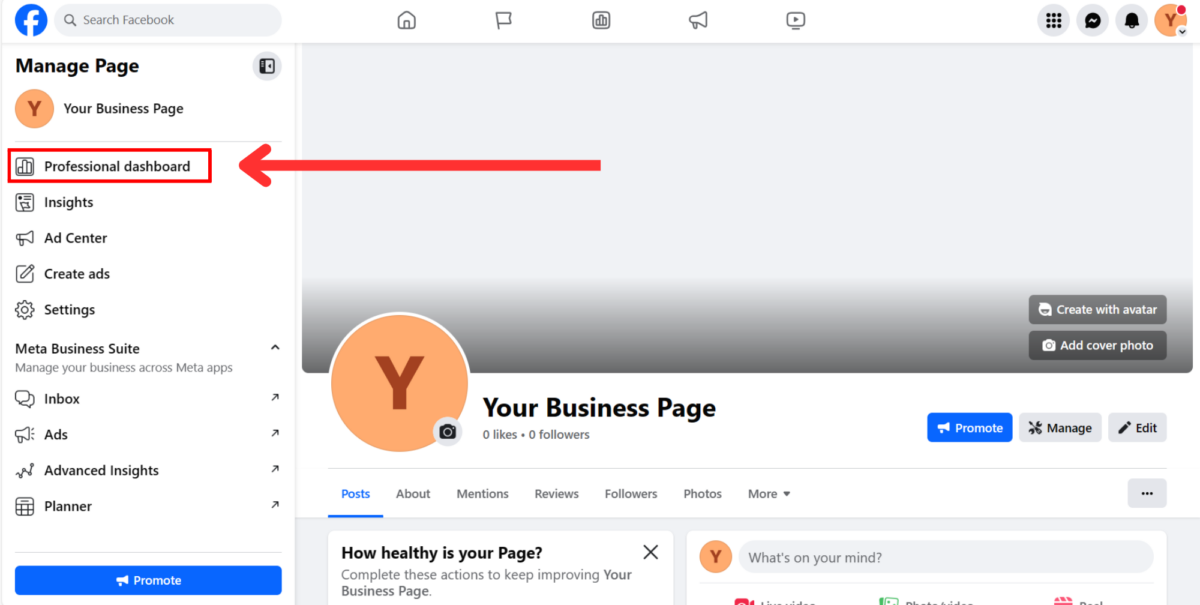
Step 2.
Scroll down within the menu on the left side of your screen, and select the Page Access tab on the bottom.
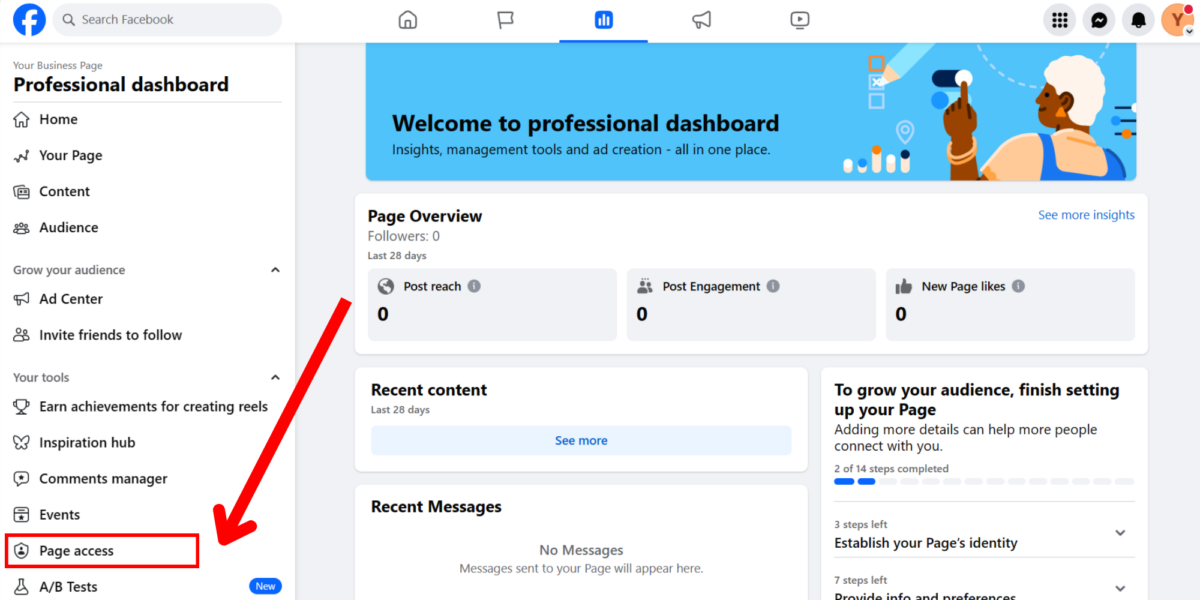
Step 3.
Within the Page Access tab, assign Joe Turtle (Or paste in the profile URL: https://www.facebook.com/profile.php?id=61552905076236) full access of the page.
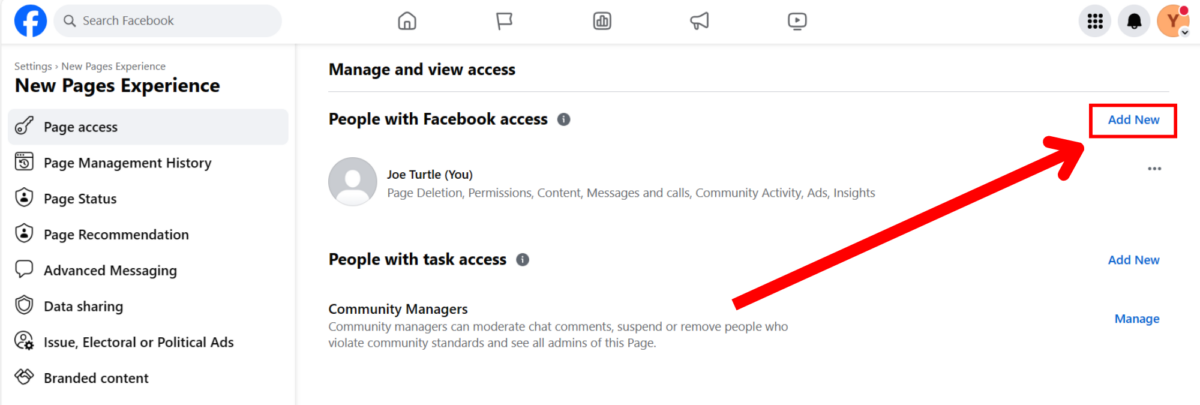
Step 4.
All set! Please inform your account manager that this process has been completed.

